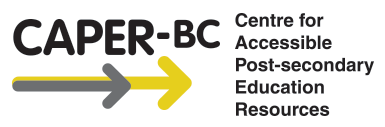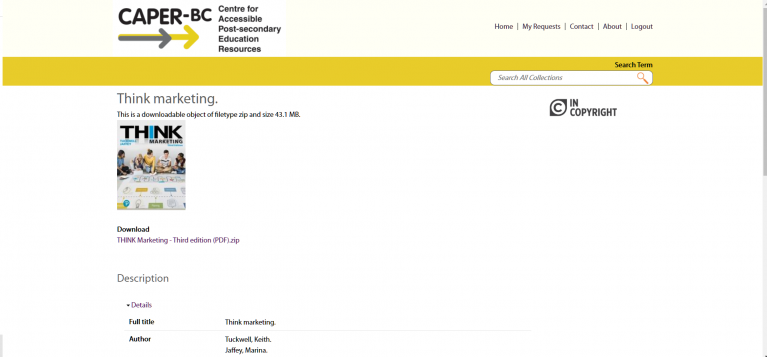Click and select the material you would like to download if you have more than one request.
Select the download link.
Click on the download link. You may be requested to download to a specific location or it may download automatically to a predetermined location such as your “Downloads” folder.
Extract the files from the .zip file. For Mac, double-click on the folder. For Windows, use the “Extract All…” option. In Windows Vista or 7, right click on the file to find the option. You can choose where to put the files or simply click on the “Extract” button. For Windows 8, see the Microsoft unzip files tutorial for Windows 8.
You can now use the alternate format files for your materials with your preferred software.
Additional Information
-After you log in it is recommended that you change your password at https://caperbc.arcabc.ca/user.
–Don’t forget to log out especially if you are using a public computer.
-Contact caperbc@langara.ca if you need help accessing your material.