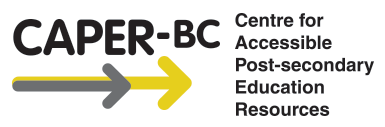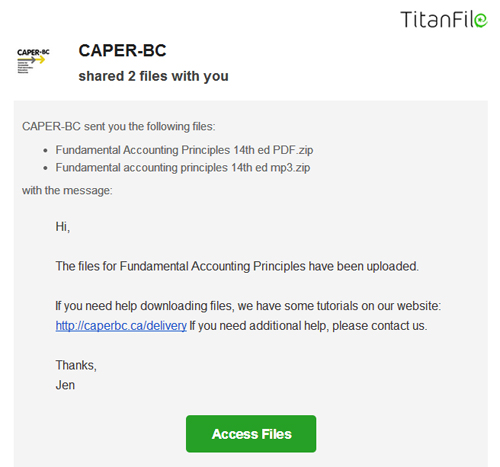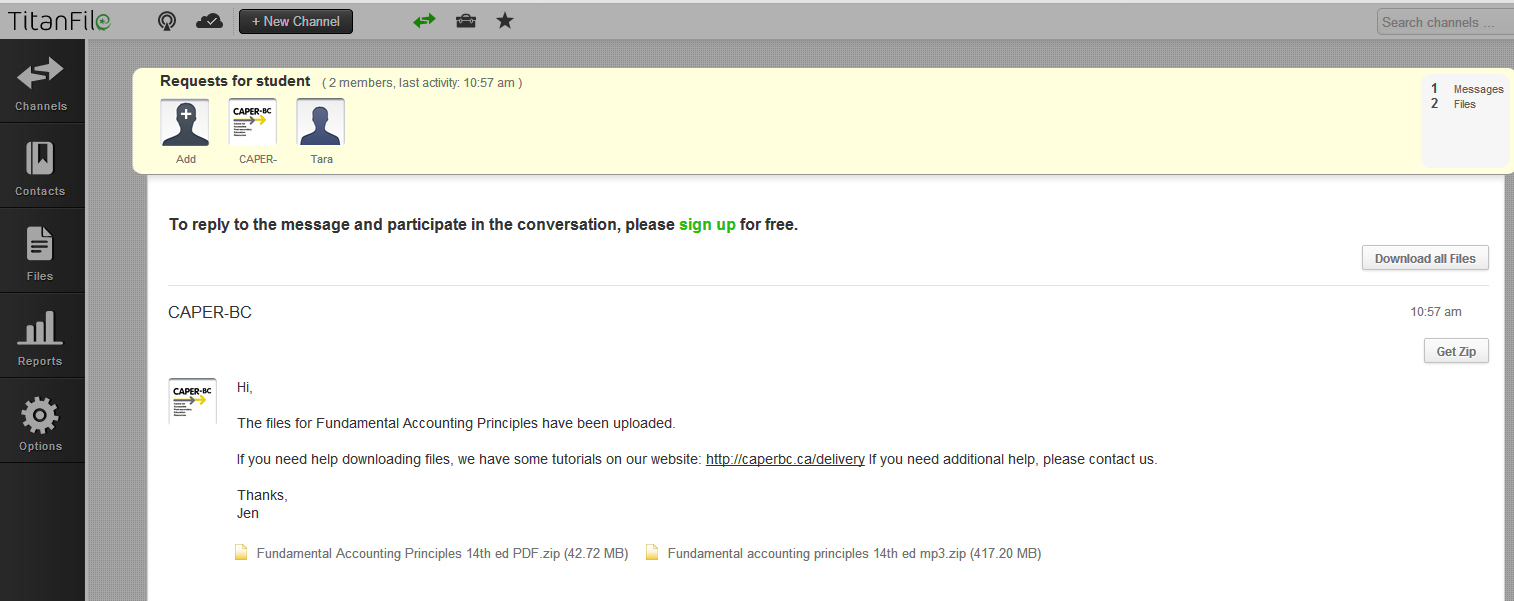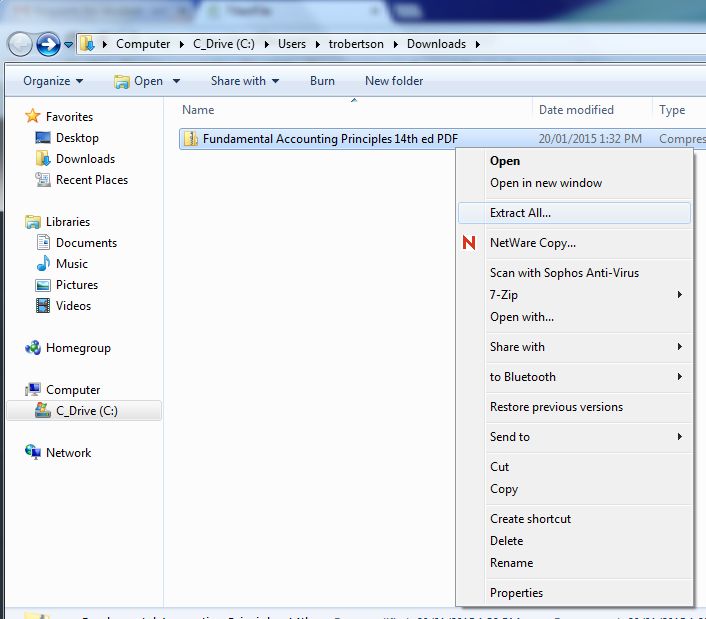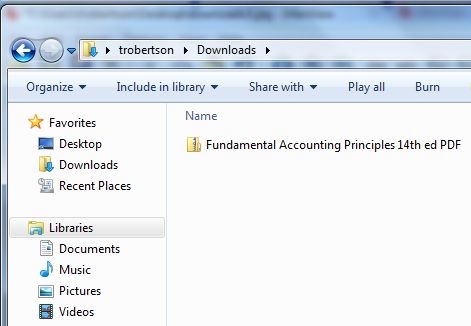Access TitanFile using Internet Explorer version 9 or higher, or preferably another browser, such as Firefox or Chrome.
1. You will receive an email from TitanFile. Click on the green “Access Files” button.
2. Your browser will open the webpage for TitanFile. At the bottom of the page, you will see one or more files you can download. In this example, there are both the PDF and mp3 formats for the same title. Click on the small yellow paper icon or the title of the book.
3. Find the file you just downloaded, typically in your “Downloads” folder.
4. Extract the files from the .zip file. For Mac, double-click on the folder. For Windows, use the “Extract All…” option. In Windows Vista or 7, right click on the file to find the option (see below for an example). You can choose where to put the files or simply click on the “Extract” button. For Windows 8, see the Microsoft unzip files tutorial for Windows 8.
5. You can now use the alternate format files for your textbooks.